You can now post photos on Instagram from PC – here’s how. Instagram’s new mobile web app also works on a desktop computer with this trick.
Instagram has taken the internet by storm ever since it saw the light of the day. Over the years they have bettered the app and there have been umpteen algorithm changes. However, folks at Instagram perhaps don’t like the PC as much as they like their devices. They had made posting photos from your PC extremely difficult But not anymore. The recent algorithm change in Instagram has opened up an easier way to post photos from the PC through their website. In this #SaturdayTutorial let’s take a look how to post photos on Instagram from PC.

Why do you need to post photos on Instagram from PC?
Instagram is a photo only app where the photos speak louder than your words. As much as it is famous amongst people who are food, travel, fashion and beauty enthusiasts, it is a great tool for the bloggers. You can post your images from your blog and add the link in your bio and use Instagram to drive traffic to your blog/ site. If you click photos on DSLR and edit on your PC then you need to Airdrop/mail / transfer the image on your device and post on Instagram.
I hate doing that much of work. There should be an easier way out isn’t it?
Want to schedule posts on Instagram? Check my expert post on How to use Instagram to drive better results for your blog.
How to Post Photos on Instagram from PC?
While you can use third party apps and softwares to post photos on Instagram from PC, but we’ll take the easiest route and post it from the Instagram Website.
Follow this step-by-step tutorial and I can assure you it will make you Insta life easier. And you can thank me later!
1. Open the Instagram website on your browser and sign in
2. Get into the developer mode
Safari Users – Preferences > Advanced. Check the box at bottom ‘Show Develop menu in menu bar’
Open a private browsing window. Click Develop > User Agent > Safari — iOS 10 — iPhone. Go to Instagram.com, sign in. Rest of it similar to the following steps. Follow that.
Chrome Users – Customize>More Tools>Developer Tools OR hit (Ctril+Shift+I)
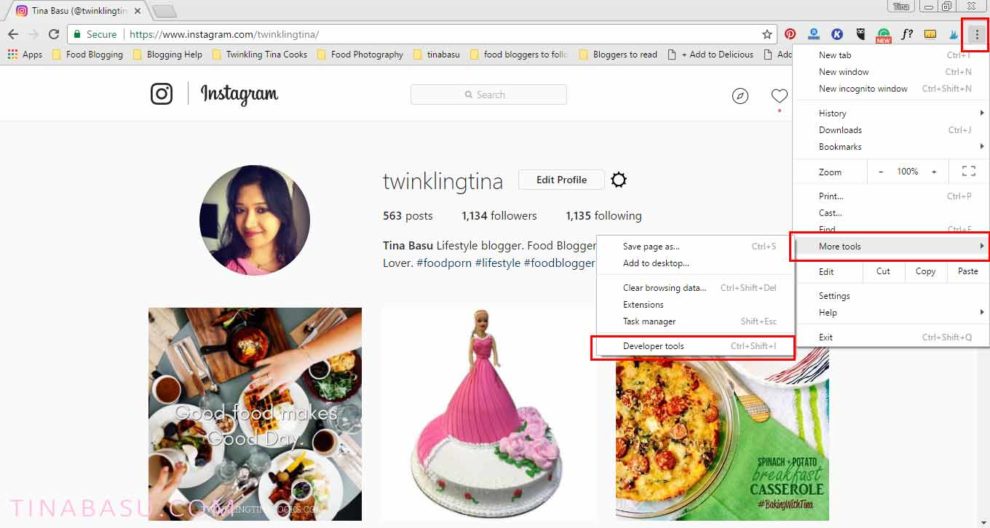
The screen will split into a script window on the right. Don’t get scared we are not going to do any coding, not even a single word!
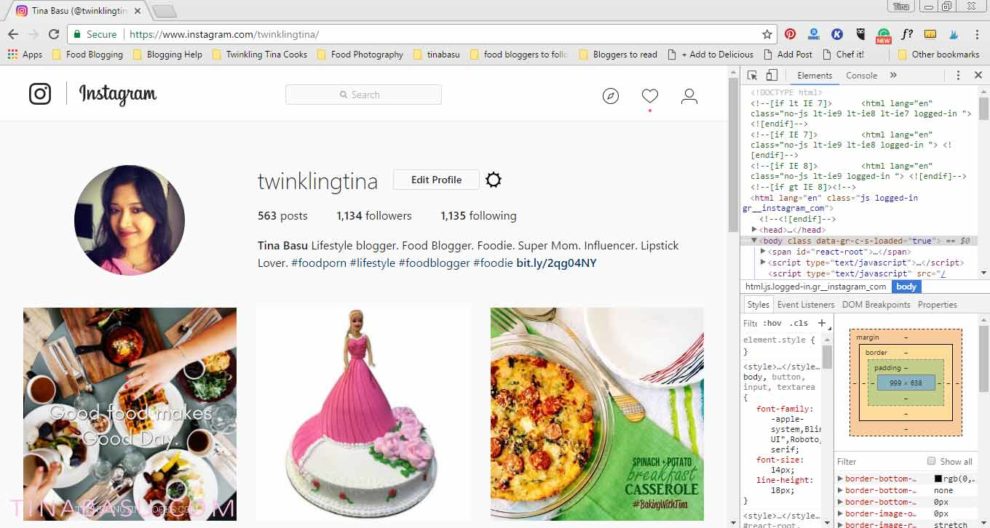
3. Click on the icon that looks like a tablet. This will open the device mode and the website will start behaving like your device.
4. Click on the Camera icon in the center.
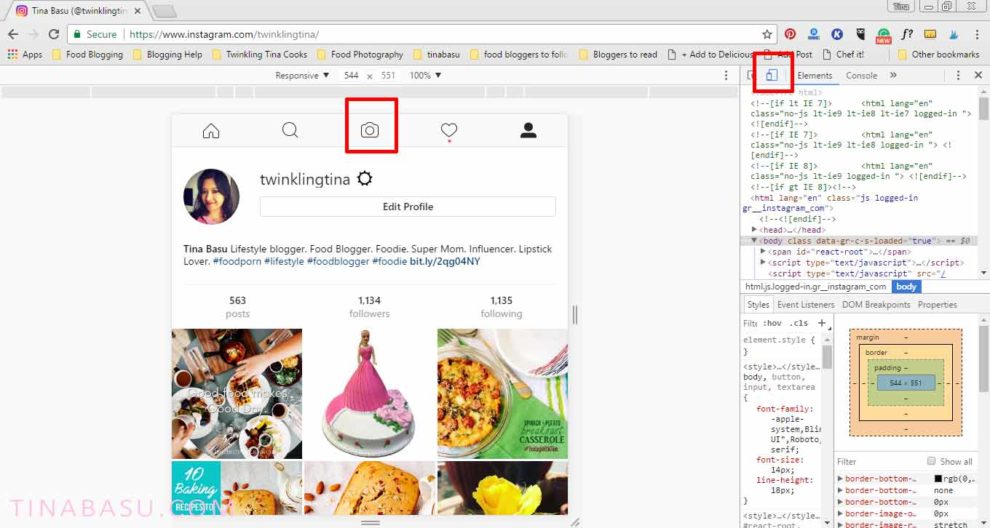
5. Select the photo you want to post from your computer and click on open.
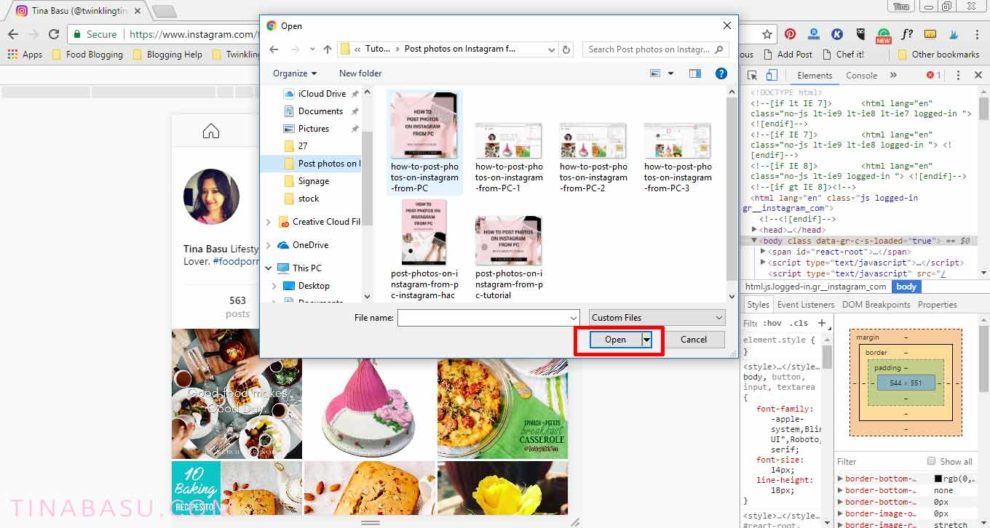
6. Now you can crop, adjust size. Hit NEXT.
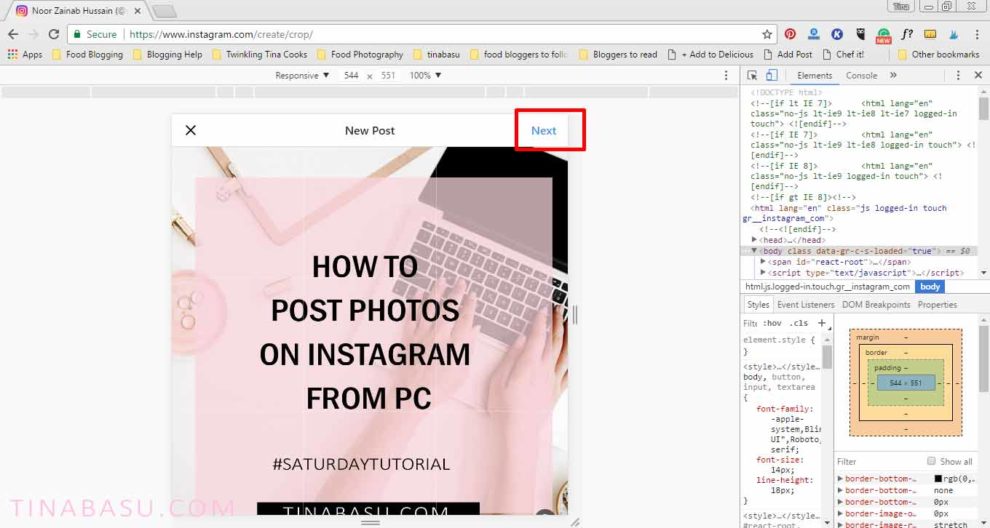
7. Add your caption and hashtags. Hit Share and your post is up!
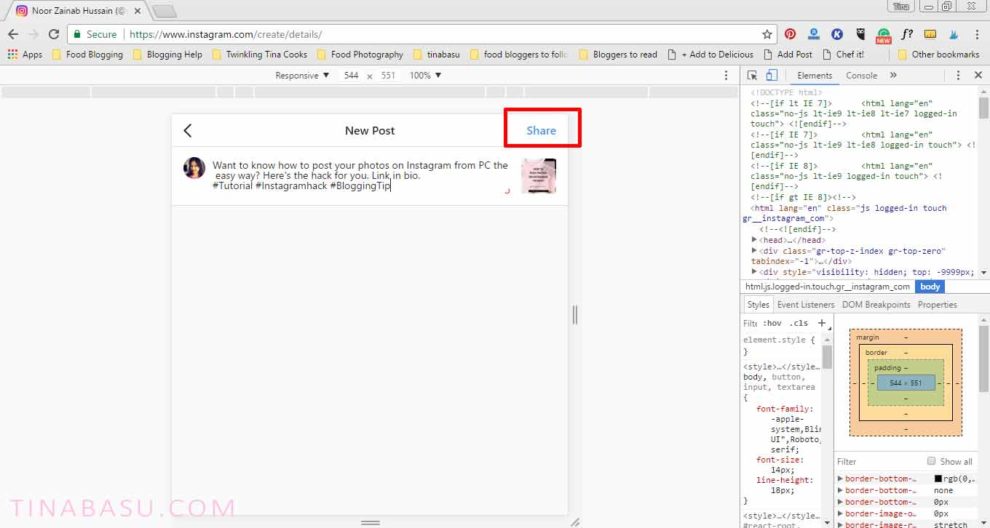
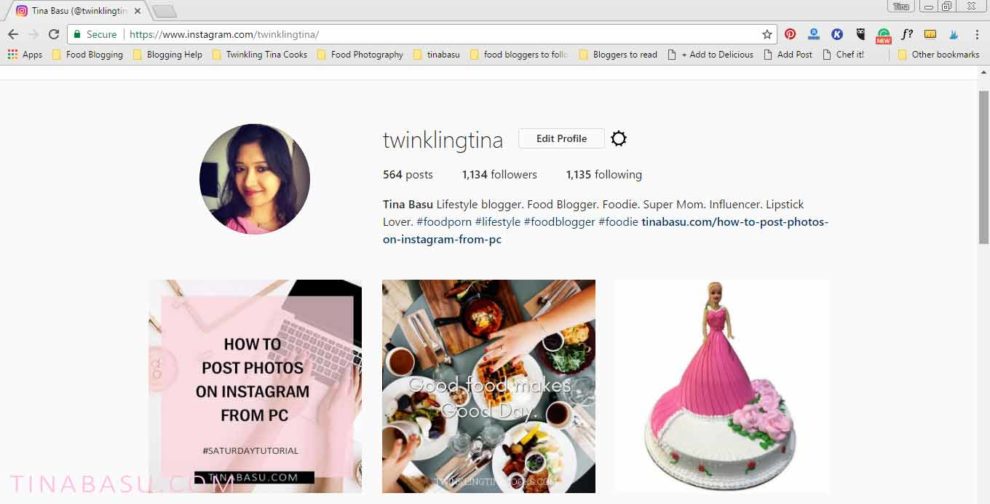
Now wasn’t that cool? This is the easiest way you can do an instant post on Instagram. This new change in the Instagram algorithm has made and I am sure many other bloggers who put a lot of effort behind their photos and images. No more taking the image to phone before posting! This is especially helpful for the DSLR and Photoshop and Lightroom savvy people.
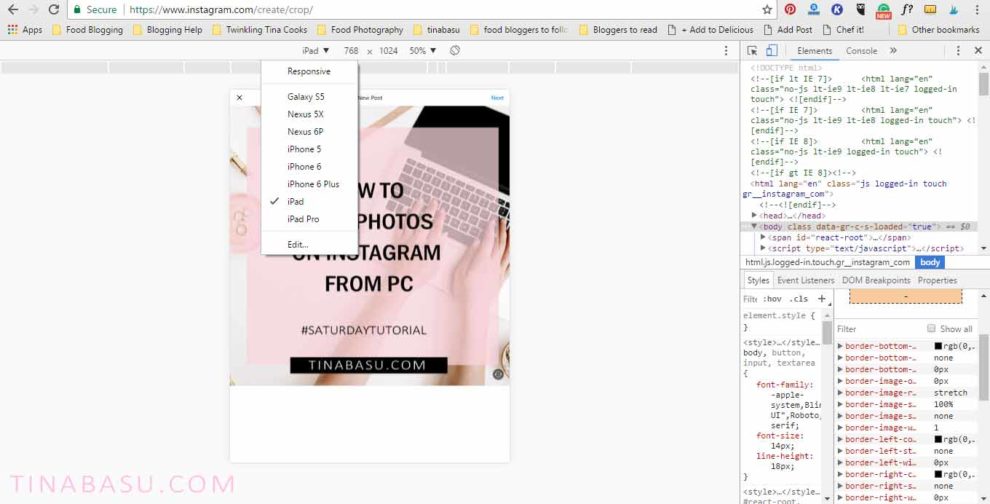
This feature is also responsive, you can select the size of screen you are used to, choose between an iPhone or iPad screen resolution.
Did you like this #SaturdayTutorial on How to Post Photos on Instagram from PC? Do you want me to do more such tutorials to make your blog look beautiful and easy hacks on blogging and social media? Let me know in comments below.
Now, if you liked my Instagram Hack, Follow me on Instagram for a feed on Lifestyle Pep Talk and food of,course.
Happy Weekend people.


56 comments
This sounds like something a tech challenged person like me could try! Will do so and let you know, Tina.
Super post!
Thanks Mayuri, this is going to be very easy, I am sure you can post easily from PC
Now that’s helpful. Thanks for sharing.
Thank you Atul 🙂
Wow Tina. From where do you find all this? Instagram is seriously growing like a fire and bloggers need to keep up the pace. Posting through PC will definitely be a boom for them.
Thanks Geethica, hope it will help everyone.
That’s really helpful and detailed. I usually post from my phone where I’ve send myself the photos on an email if they are not taken with my phone camera.
Great Know how! Had recently known of uploading pics via PC on insta & found it very useful!
Woah this is an awesome hack! Gah, it’s amazing
Such great tips, I am going to try this out. PS I love your site!
This is helpful and convenient. I no longer have to transfer from laptop to phone.
Oh wow, this is great info! It will definitely help a lot! Thanks!
WHAA? This is awesome! Thanks for sharing!!
cool trick! If you have a samsung phone, btw, you can also do something similar using sidesync to connect the phone to your pc. You can control your phone from the pc 🙂
WOW this is great Can’t wait to get on my computer and try it. Thanks!
I wish this tutorial was around when I needed it a few years ago! I had the hardest time figuring it out. I eventually did, but this tutorial would’ve saved me so much time.
This is great!! Thank you so much!!
So easy step by step guide.. thanks for sharing.. I am mostly a desktop person, so this would be very useful and handy tips…
I’ve always wanted to try posting to Instagram from my computer. Seems like a bit of work, but might be useful someday.
I tried but I don’t see the camera icon anywhere 🙁
You can’t? That’s starnge? Which browser are you on?
I too can’t see the camera icon. using chrome as my browser.
This is awesome, I just tried it and works seamlessly…. thanks for this hack..let us hope this continues and is not blocked by I/G
Great tip! Just tried on chrome and yes, it works like a breeze!! I wish they would add the filters there too. Thanks for the brilliant hack, Tina.
Amazing description and explanation of how to post pics on instagram from pc. I always was looking for such a possibility. Thanks for sharing it.
This is fabulous. Thank you for sharing!
Thank you for this tutorial. I am really tired of constantly transferring my photos from my camera to my phone. A much needed guide 🙂
I never knew this was possible! How cool!
I’m used to this method before. But most of the time I do sharing of photos to Instagram with my phone. All the same thanks for sharing those tips.
This is very cool. I never knew that you could do this. But I can imagine that it would be very useful to do on my computer as opposed to my phone.
This is a super cool tutorial. Will try this next time. There’s another app called latergram that shows you to upload from PC as well I believe.
Wow! How on earth were you able to figure all of this out? I will definitely be trying this.
I just wanted to let you know that I nominated you for the “Blogger Recognition Award” – because your blog is awesome! Here is a link to the announcement post.
http://www.mostlywoman.com/blogger-recognition-award/
Ohh thank you so much Helen. It’s so nice of you.
It still doesn’t show the camera option in the centre.
I tried it the way you advised!
Nikita, have you clicked on the tablet mode on the script window as shown in the photo
That is so cool. I kind of wish I had a MacBook now to do this so I can do my blog post and the attached pictures with it right away. Great tip and so helpful.
This is a life saver thank you!! 🙌
This is totally helpful! As a graphic designer I usually want to upload muy latest designs but I had to send to my phone first. I will try this. Thank you!
This is a great post. When I first started using Instagram I was totally lost. This post really helps a lot.
I can’t believe there is a way to do this and this is the first I’m hearing of it! Very awesome post yo! #BOOKMARKEDFOREVER
Thank you Gabriela, glad you found it helpful
Oh this works babes….cant tell you how many times I had cursed Instagram for this. Did this today and it worked. Love you loads!!
WHAT!! You just blew my mind. I’m one of those DSLR/Lightroom people who hate having to send everything to my phone to post. Love this post.
This was super duper easy to do and I got so addicted to it too as I found some old pics from my sister’s wedding- Dang do you know how much time I spent fooling around today, thanks to this hack!?! 😉
I would love to see some more of your such tutorials T – for someone totally lost when it comes to tech world, these are a boon!!! much love – me
Thank you so much Shalzy for the love. I am so glad it helped you 🙂
Hey Tina! Tried this and its real easy. Thank you so much for sharing this info.
Thank you for posting this because I really did not know how to! I am definitely pinning this to my Blogger Tips Board!
Wow..thats super easy and I just posted on insta by following your steps. If I can do it anybody can do it. 🙂
hehe, Thanks Deepa, yes its very easy and convenient
Hi! This is great advice but it seems as though they’ve turned off this ability. Any advice for the way Instagram and Chrome are working together now? Thanks
Hey Christina, this hack is still working, I have uploaded oh Instagram this way this morning. In Chrome press Ctrl+Shit+I this opens the developer mode. Click on the tab icon in the developer mode. Make sure you are in Instagram home screen and not in your profile page. Let me know if you need any help.
I had now idea you can post on Instagram from your computer! Amazing news! I’m going to give this a try right now! Thanks for the tutorial!
No way! Thanks so much for this, I’m still dependant on Dropbox to shift my images from laptop to phone – which is such a pain!
Jane x
After months of struggles, I came across your post on Pinterest. Amazing!! I tried it right away. I was already logged in and it did not work so you have to log yourself out and back in after pressing f12. And now I’m posting pictures from my computer! Yay! Thanks for sharing
This is really helpful to me , now onwards i will no longer in need of cell phone to upload pics on instagram and now i will be able to upload them using my Pc . Really loved this blog